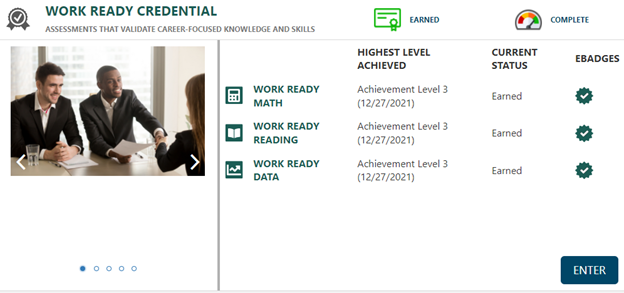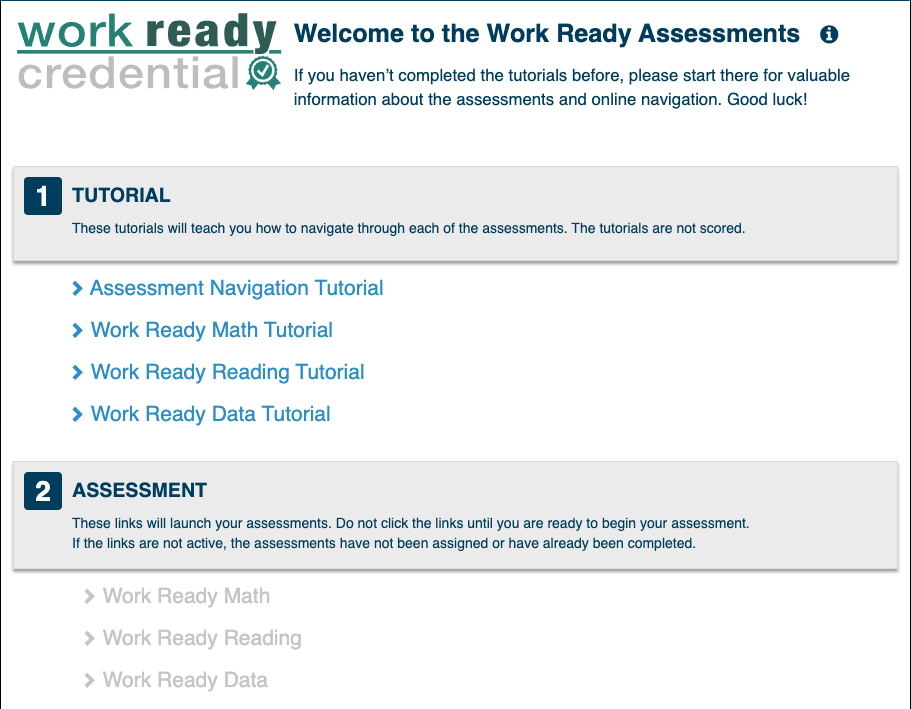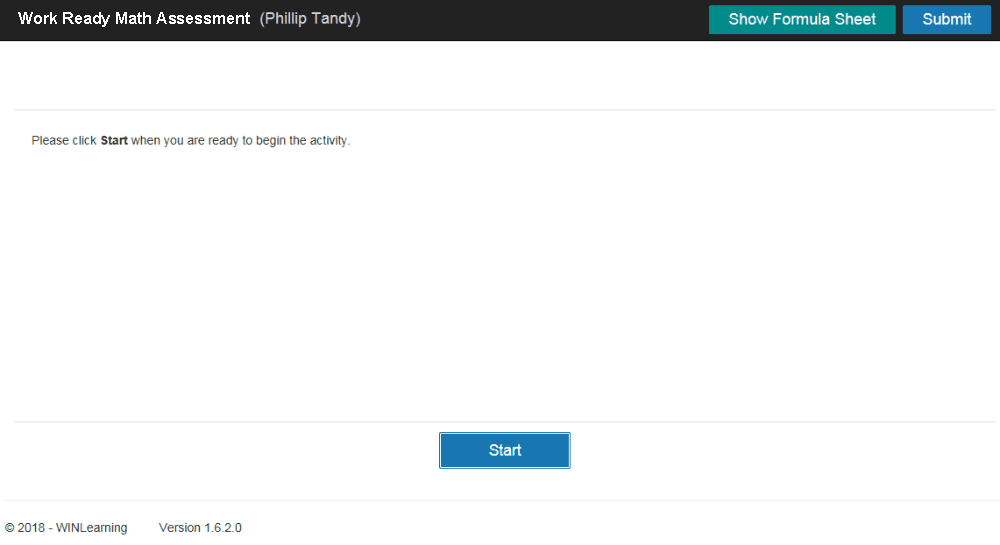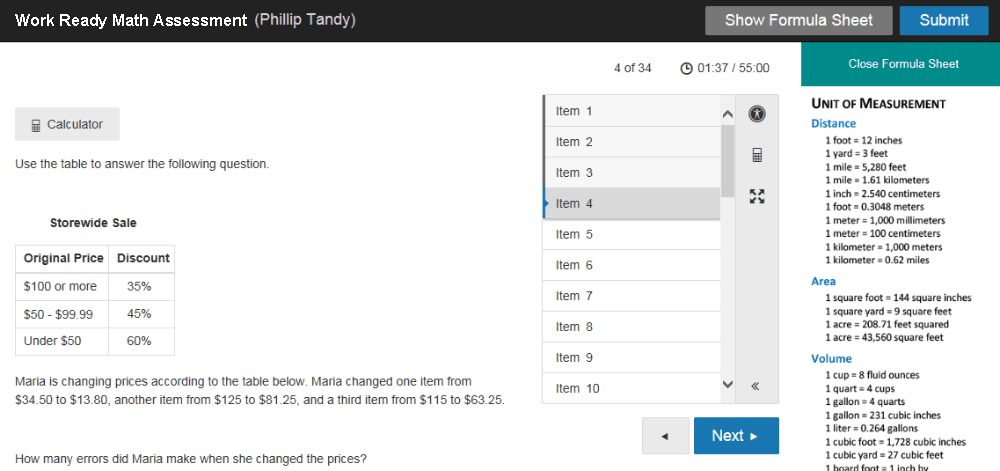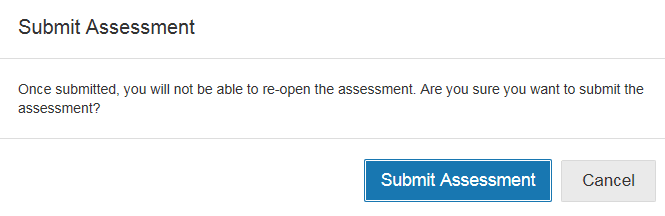Work Ready Credential: Learner Experience
Below is an example of the learner's dashboard that is seen upon logging into the WIN Career Readiness System. To begin the proctored assessments, the learner will need to click on the Work Ready assessment logo.
To become familiar with the navigation, the learner has the option to review the tutorials.
Once a proctor has assigned any or all of the three assessments, the link(s) will become blue which means they are active. When an assessment is inactive the text will be grey.
After clicking the test link, the learner is instructed to click the Start button to begin the assessment as shown below. All programs and internet browsers must be closed before launching the lock-down browser. Once the learner starts the assessment, the item number as well as a timer will be displayed.
The calculator can be accessed by clicking the calculator icon once assessment has begun. Once the learner starts the assessment, the item number as well as a timer will be displayed.
The example below shows the learner is working on item 4 of the Work Ready Math assessment.
When the learner is finished taking the assessment, they must click the Submit button at the top right of the assessment. If the learner left any questions unanswered, a pop-up will ask if they wish to submit the assessment with the number of questions unanswered.
After the learner submits the assessment, a pop-up will appear indicating the assessment submission status. The learner will need to click Finish to return to the assessment homepage.